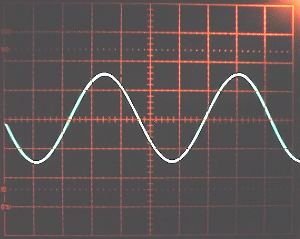
MP3 Audio Files for Control of Rife/Bare Systems
07-10-2000
Updated 05-24-2001
BACKGROUND:
The commonly accepted method of controlling the audio modulation frequency series when operating a Rife/Bare Beam Ray System is to use a precision audio oscillator or a function generator to create the precise audio frequencies needed. In many cases, a separate frequency counter is required to accurately set the oscillator to the precise frequency desired.
Most oscillators and function generators offer a choice of both sine wave and square wave output signals. The standard Rife/Bare system requires a very high quality square wave for proper performance. If the oscillator does not provide a high quality square wave output, or perhaps has available only a sine wave output, it becomes necessary to provide a device to convert the oscillator output into a high quality square wave. Here is a link which shows such a device, my "Signal Slicer." (See also: SSQ-2 for a later version.)
The cost of a precision oscillator and a frequency counter is not inconsiderable. Many commonly available commercial oscillators are not adequate for the task, due to such problems as lack of accuracy, poor long term stability, poor quality square wave output, and sensitivity to the high RF levels commonly associated with Rife/Bare systems. Several companies now manufacture frequency generator/counter units which are specifically designed to work to the accuracy and stability levels required for Rife/Bare service. Some of them also allow the operator to program in specific sequences of frequencies and time durations, or even frequency sweeps and "wobbles." These units make operating a Rife/Bare unit much easier and more predictable, and enhance repeatability of operation.
THE SEARCH FOR A DIFFERENT METHOD:
In an attempt to eliminate the separate frequency generator and possibly reduce costs, various experimenters (including myself) have written computer programs which attempt to use the internal PC speaker control port to generate the required frequencies. It soon became apparent that the exact frequency generated by these programs depended on the accuracy of the internal clock oscillator of the computer. To make matters worse, because of the mathematical division algorithms built into the computer circuits, there are some specific frequencies which cannot be generated at all, no matter what type of computer is used. This is simply a hardware limitation of the computer.
The next attempt centered on the universally available sound cards which are in almost every IBM-style computer manufactured in the past 10 years. Unfortunately, programming these cards is not a trivial task, and no really useful programs have appeared on the scene. But there's another possible solution. The sound card can play back a WAV file of any frequency desired. All one has to do is to record it one time. Accurately. And that's the problem - you still need the same expensive oscillator and frequency counter setup to record the WAV file as you need to run the Rife/Bare system in the first place. So, using WAV files does not seem to save any money. Another disadvantage of WAV files is that they are very large if the recording is more than a few seconds in duration. This makes the files unwieldy to store and use, and almost impossible to email to someone else. Still...
WAV FILES AND CD PLAYERS:
OK, let's record a bunch of WAV files, put them on a CD, and play them back from a portable CD player. Ah-HA! Now we have a Rife/Bare unit which had suddenly become smaller, lighter, cheaper, and much more user friendly! All we need do is pop the Strep CD in the player, and beam away. The problem is - it doesn't work right. :( It seems that the frequency of the signal played back from the CD player depends on the accuracy of the internal crystal oscillator in the CD player. That means that every CD player will give a different result when playing back an identical CD. The error is small and almost impossible to hear when playing back a music CD, but may be a problem when trying to accurately reproduce a specific Rife/Bare frequency series.
But that's not the only problem. CD players cannot reproduce square waves very well at all. In fact, frequencies above 20,000 Hertz are not handled by CD systems. To generate a good square wave at 10,000 Hertz, we need to be able to record and play back frequencies up to about 200,000 Hertz. That eliminates CD recording and playback of square waves. A possible way out is to record just the sine waves - which the CD player will do very well - and then convert the sine waves into square waves with a device such a my "Signal Slicer." (See also: SSQ-2 for a later version.) Of course, this still does not eliminate the frequency error during playback from the CD player.
A THIRD [MP3] APPROACH:
However, all is not lost, there is a solution, if we use MP3 files instead of WAV files. MP3 files may be played back on a computer through the computers sound card. The files may be stored on the computers hard drive, or on a CD. Using MP3 files achieves several goals: First, the file size is much smaller than the same quality WAV file. As an example, a 45 minute WAV file is 234 Mb in size, while a 34 minute MP3 file is only 10.3 Mb.
Looking at it another way, using a standard 650 Mb CD, if we fill it with WAV files, it will hold about 60 minutes of frequencies. However, if we fill the same CD with MP3 files, we can get almost 47 HOURS of frequencies on the CD! Wow!! That would allow us to record every handy Rife/Bare frequency for a minute or two and save the files on a CD. Then, we could simply play them back in whatever order we like. Yes, it's true, that's just what we can do if we use MP3 files.
Since an MP3 file is computer data, playing back an MP3 file from a CD will have no effect on the output frequency. That is determined by the MP3 player software. I have tested several freeware player programs, and found they all work very well.
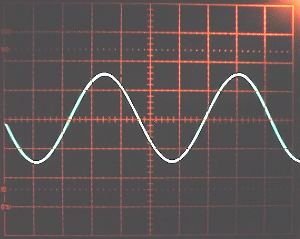
Here is an oscilloscope picture of the playback of 10,000 Hertz Sine Wave MP3 file created by Rip'n'Coder. The original WAV file was created by STOMPER. Notice the high quality and low distortion of the waveform. Using the program settings given below, sine wave WAV files of up to 20,000 Hertz may be created and converted to MP3 files.
A SUCCESSFUL OPERATING PROCEDURE - Here's how I do it.
WHAT YOU NEED:
First, download a copy of WinAmp which is available at http://www.winamp.com. Next, download a copy of STOMPER from http://www.master-zap.com. Finally, download a copy of MPAction Rip'N'Coder from http://www.birdcagesoft.com.
WinAmp allows you to play back almost any audio file, including MP3, WAV, etc. WinAmp allows you to make up playlists of your selected tracks (Rife/Bare frequencies) and save them to a playlist file. This file may be recalled at any time and run in WinAmp to play just those selected frequencies. You may play a specific frequency as many times as you like in a single playlist, hence, a 1 minute frequency may be played 5 times, resulting in a 5 minute frequency run for that specific frequency. You may also "loop" the playlist, that is, have it start all over again when it reached the end of the playlist. This can result in a considerable saving in file size if used properly. It quickly becomes obvious that a single CD may easily hold all of the required frequencies for many different different types of Rife/Bare sessions, with WinAmp selecting the correct ones for each session. Once the CD is created, it may easily be copied and shared with others.
Rip'n'Coder lets you convert WAV files to MP3 files. (Among its many other features.)
STOMPER is a drum synthesizer program which allows you to generate some really interesting sounds, but most importantly, allows you to generate very accurate sine wave frequencies of any duration, amplitude or sweep range you wish. The result is stored as a WAV file on your computer hard drive.
CRANK IT UP!
To help you get started, download the file 0-10k-30.stu from my web site. STU files are the STOMPER definition files which save your specific settings you selected to generate a specific WAV file. Place the file in your C:\PROGRAM FILES\STOMPER directory. Running STOMPER with that STU file results in the WAV file named 0-10k-30.wav. Note that you may save the WAV files under whatever name you want, but with an 8 character limit.
You may then use Rip'n'Coder to convert the STOMPER created WAV file into an MP3 file for playback in WinAmp or the MP3 player of your choice. Please note that what you will create are SINE WAVE frequency files, not SQUARE WAVES.
SQUARING THE SINE:
Even the cheapest sound card will play back a sine wave properly. In order to convert the sine wave signal to a square wave, you will need a circuit such as my "Signal Slicer". To help you get started, here's the MP3 file you will generate using the STU file you just downloaded, 0-10k-30.mp3. You can use this test file which sweeps from zero Hertz to 10,000 Hertz in 30 seconds to test your MP3 player, and your completed "Signal Slicer". (See also: SSQ-2 for a later version.) Some sound cards will have a lower output signal level at low frequencies, say, below 100 Hertz. The "Signal Slicer" (See also: SSQ-2 for a later version.) automatically compensates for this problem and works well over the entire range of Rife/Bare frequencies. NOTE: After you download the file, you'll note that the name is 0-10k-30.MP4, not MP3. This is because my ISP does not support downloading of MP3 files. Simply rename the file from MP4 to MP4 before using it. Sorry for the inconvenience... [Sheesh!]
I have done extensive testing, and found that in order to get the best waveform results with the smallest size MP3 files, some specific settings should be used with STOMPER and Rip'n'Coder. Shown below are some suggested settings for getting started with these programs:
STOMPER - SINGLE TONE
Set the SAMPLE FREQUENCY to 44100. Using a lower sample rate results in high frequency phase amplitude fluctuations in the WAV file which show up as phase changes in the decoded signal.
Use only Oscillator 1 ON
SETTINGS = OSCILLATOR [SINE]
TIME in MS - START = 0, END = (number of seconds of tone desired +1) X 1000
FREQUENCY in Hz - START and END both = desired frequency.
AMPLITUDE FACTOR - START and END both = 1
MODULATE - both = 0
NOISE FACTOR = 0
NOISE TYPE = 0
CURVESHAPE: FREQUENCY = 100
CURVESHAPE: AMPLITUDE = 100
CURVESHAPE: TONE = 1 (sine wave)
AUTO - not used
SOLO - not used
Select [File][Save As] filename.stu
To generate file, select WRITE WAV FILE.
When finished generating file, SAVE FILE window appears. Save with the same name as the STU file for convenience!
STOMPER - TONE SWEEP
Set the SAMPLE FREQUENCY to 44100. Using a lower sample rate results in high frequency phase amplitude fluctuations in the WAV file which show up as phase changes in the decoded signal.
Use only Oscillator 1 ON
SETTINGS = OSCILLATOR [SINE]
TIME in MS - START = 0, END = (number of seconds of tone desired +1) X 1000
FREQUENCY in Hz - START = desired frequency at the start of the sweep. END = desired frequency at the end of the sweep.
AMPLITUDE FACTOR - START and END both = 1
MODULATE - both = 0
NOISE FACTOR = 0
NOISE TYPE = 0
CURVESHAPE: FREQUENCY = 1
CURVESHAPE: AMPLITUDE = 100
CURVESHAPE: TONE = 1 (sine wave)
AUTO - not used
SOLO - not used
Select [File][Save As] filename.stu
To generate file, select WRITE WAV FILE.
When finished generating file, SAVE FILE window appears. Save with the same name as the STU file for convenience!
RIP'N'CODER - CONVERT WAV TO MP3
ENCODING BIT RATE = 32 K/Bits per second
END OF PROCESS OPTIONS Select CD TO MP3, ID3TAG, INTERNAL.
Click on ENCODER. "Wave File Selection" window appears. Navigate to the director where your WAV files are. Click on the desired WAV files to convert. After selecting the files to convert, click on START.
Fill in the ARTIST field (I use "Rife/Bare")
Fill in the YEAR field.
Add comments as desired.
Click on CONTINUE, your files will be converted. A progress bar is shown as the conversion takes place.
When the conversion process is finished, you may retrieve the completed MP3 file from the Rip'n'Coder output directory.
[ Home ]